Most people don’t know that an iPhone app stays open and runs in the background until you close it. If you open an application (such as Safari, iTunes, eMail etc.), the only way to turn it off is to manually close it or completely power off your cell phone. It’s important to not have many apps running in the background at once because they use processing power, which in turn uses battery life!
In iOS7, the method for closing apps is slightly different from previous versions of iOS. Follow the steps below for turning off your apps.
How to close iPhone apps in iOS7
- Double tap on the home button. This will open the multi-task screen, and you will see which apps you have open on your phone.
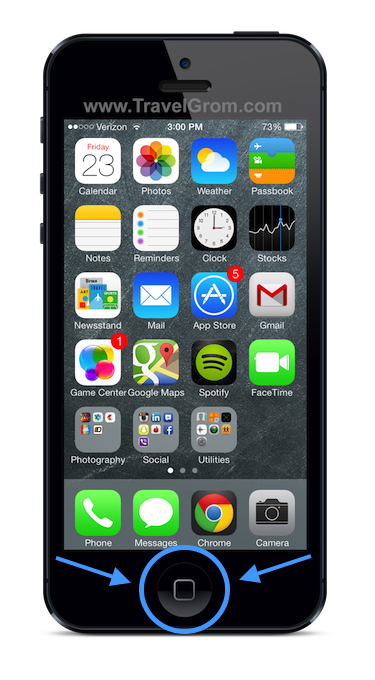
Double tap on the home button - Slide to the left and right to see how many apps you currently have running in the background
- Put your finger on an open app and swipe up. Once you’ve swiped all the way to the top,the app will disappear and it will be closed.
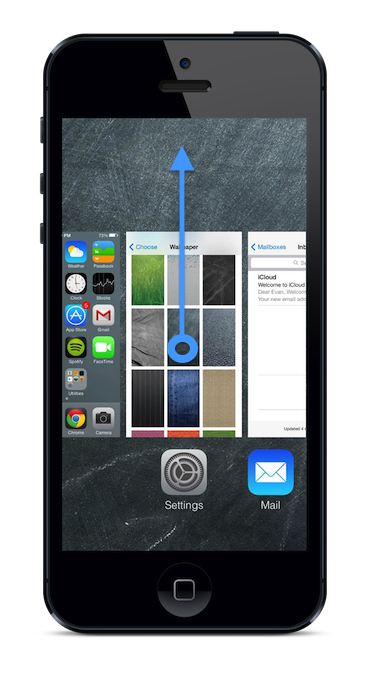
Swipe up on the app to close
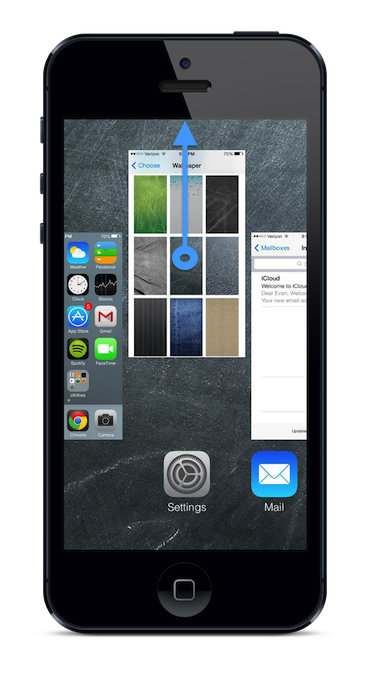
slide all the way towards the top of the screen - Once all the apps are closed, only the home screen will remain open. Tap the home button to exit the multi-task screen.
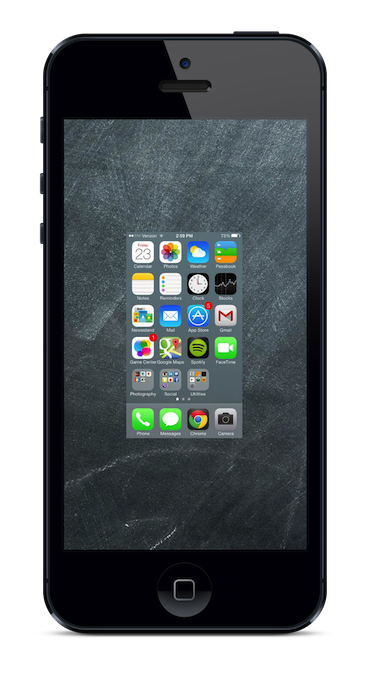
Only the home screen remains
Please share if you found this useful! [facebook_like_button]
Closing iPhone apps
Now that you know how to close your iPhone’s apps in iOS7, your battery life should last much longer. Just remember to completely close an app every time you’re done using it! If you still need more battery life, consider buying a Mophie Juice Pack.
Please share this tutorial if you found it helpful. [facebook_like_button]
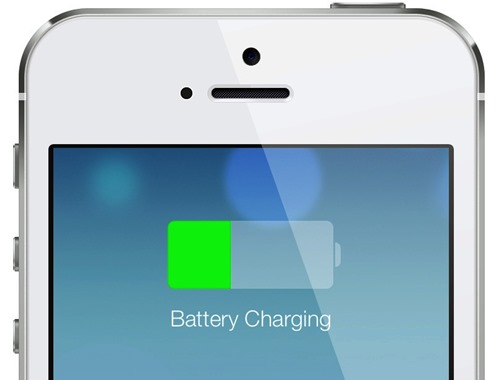
Thanks
glad I could help!
It works!
Thanks
Thanks, good tip.
Not on my IPHONE 4S, I tried multiple times no luck
If you have iOS 6, please refer to this guide: http://www.travelgrom.com/travel-blog/how-to-save-battery-on-iphone-5-and-iphone-4-close-apps
Thanks, I just left a comment in the blog about the i5, Then I discovered this. Thanks again for the help
I tried forever to figure this out without help. Thank you for making it easy…I should have come here first!
no problem, thanks for checking out my site. Feel free to share on your facebook so your friends don’t have the same issue.
Thanks. Big help
you’re welcome
tried your instructions for closing apps on ios7 wont work on my iphone 5, nor will old method work HELP
what version of iOS are you running?
Many thanks for the information about how to close the programs running in the backgroud using the ISO7. I have no idea why they decided they had to change it. But I’m thankful for people like you that now how to figure it out. What will they think of next? (Hope your still there when they do:)
Sooo easy when you know !!! thanks man.
no problem, thanks for stopping by
Thanks for this explanation. I already knew I had to swipe something to turn an app off in iOS7. I had tried all other directions left, right, down. I didn’t occure to me to swipe up because what goes up must come down. In this case however the app remains up or should I say down?
happy to help
thank you soooo much!
you’re welcome!
Thanks…I needed that!
Thank you!!!!! Was regretting installing ios7, but now I know how to close everything, I might just stick to it. Lol. Be easier if they gave you the instructions when you downloaded. But thank you!!! At least someone cares. 🙂
you’re welcome
Thank you for taking the time to share this helpful piece of knowledge!! I will share this with everyone!
I thought you had to download ios7. I did and don’t like it. Can you change back? thanks for the help on closing the programs. I tried and tried, think I had everything open. Sure would like to go back if possible. I have an IPad2