Although you may not always have cell reception in a foreign country, it’s still a good idea to have your phone nearby. You can use it as a flashlight, internet browser or as entertainment to watch movies and play games.
In other instances, such as at music festivals, you may want to have your phone last all day on a single charge. (See Coachella survival guide for more music festival tips and tricks)
There are four ways to save your iPhone’s battery life: close background applications, turn off bluetooth, turn off Wi-Fi, reduce screen brightness and turn off cellular data.
How to close iPhone apps
Note: Refer to this tutorial for closing apps in iOS7
Many people are unaware that they have multiple applications running in the background on their iPhone. Every time you open an application (such as Instagram, Safari or iTunes) it stays open until you close it or completely shut down your phone. And every open app uses a little bit of processing power, which in turn uses your battery life.
Luckily, closing your apps is very easy! **Note: If you have iOS7, please refer to this tutorial for closing apps **
- Quickly double tap the home button to open the multi-task bar. You will see multi-task bar, which displays all of your open apps, along the bottom edge of the screen.

Double tap the home button to bring up the multi-task bar **Note: If you have iOS7, please refer to this tutorial for closing apps **
- Press and hold one of the app icons for a second or two. You will notice the icons start to wiggle and a red minus symbol will appear on the top left of each icon.
-
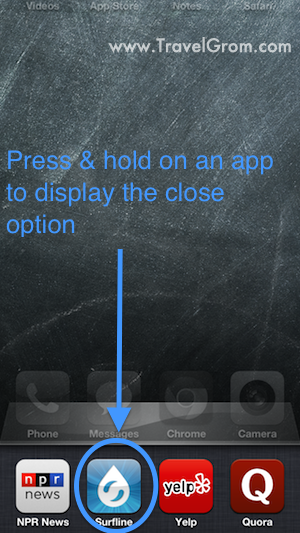
Press and hold an icon to display the close option - Tap each minus symbol to close the app. The app icon wil disappear after you close each app.
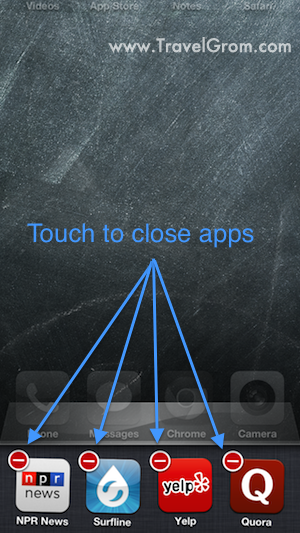
Tap each minus symbol to close the app. - Press the home button to close the multi-task bar and return to your regular desktop screen. That’s it, you’re done, and you’re saving your battery life! Remember to always close apps after you use them.
Please share if you found this article helpful [facebook_like_button]
How to turn off Bluetooth and Wi-Fi
When you’re Bluetooth is turned on, your phone will constantly search for a device to pair with. When your Wi-Fi is turned on, your phone will constantly look for a wireless signal to connect to. All of this searching takes a lot of energy and drains your battery.
To turn off Bluetooth, go to Settings >> Bluetooth >> Select Off
To turn off Wireless, go to Settings >> Wi-Fi >> Select Off
How to dim iPhone screen brightness
Your screen is composed of thousands of little lights (326 per inch to be exact), and as we all know, lights require power to function. Dimming your iPhone’s screen can save a significant amount of battery life.
To turn down your screen brightness, go to Settings >> Brightness & Wallpaper >> Slide to Reduce Brightness. Also, make sure Auto-Brightness is turned on. This feature will automatically dim your screen when you enter a dark room.
How to turn off celular data on Iphone
If you don’t need to use data (used for web browsing, sending picture messages etc.) you can turn off your cellular data to save your battery. I often do this when I absolutely need to preserve my battery life.
To turn off cellular data and LTE 4G go to, Settings >> General >> Cellular Data >> Select Cellular Data Off
Conclusion
Armed with these tips, you should be able to preserve your iPhone’s battery life when necessary. If you can’t live without Bluetooth, Wi-Fi, or cellular data, then you should consider purchasing a Mophie Juice Pack. This nifty case also acts as an external battery and adds 8 hours of talk time to your phone’s battery life.
If you have any tips or tricks for saving your iPhone’s battery life, leave them in the comments below or feel free to contact me.
Please share if you found this article helpful [facebook_like_button]

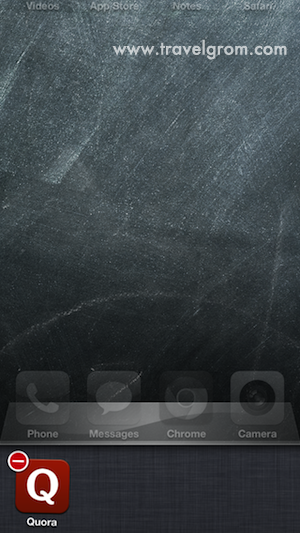
awesome tips, thanks for sharing 🙂
Many people have issues with their batteries because they do not realize how to utilize. These tips help people to increase iphone battery life.
There is a new app which also can help – SynergiOS smart battery manager
https://itunes.apple.com/us/app/synergios/id653045685?mt=8
thanks for sharing
Thanks for sharing. its really good.. When my phone app icon had disappeared, I just entered the move mode (wriggling mode) by tapping and holding any icon on the springboard and tada, the phone app icon reappeared! Don’t know if this helps anybody…
Hate to spoil your breakthrough but I’m afraid it’s only 4 tips
Closing down your background apps only wastes your time and doesn’t effect your battery.
Closing down background apps may boost performance speed but not battery
Other tips were great btw though!
Any updates on this with the new ios7 software?
This no longer works, and it seems all my apps are now running
please see this guide on how to close apps for iOS7 http://www.travelgrom.com/travel-blog/how-to-close-ios7-apps-on-iphone5-iphone4
This is so helpful!!! Thank you sooo much!!
Youu can certainly see your enthusiasm in the paintings you write.
The sector hopes for even more passionate writers such as you who are not afraid to
mention how they believe. At all times go after
your heart.